In the Easier with BookNet blog series, we highlight tips, tricks, and features from our products and services that can help you not only optimize time and resources but also make your job effortless.
The features mentioned in this post are available to everyone who has a CataList account. CataList is BookNet Canada’s online catalogue service and order management tool. If you don’t have an account yet, you can request one. Basic accounts are free for book retailers and library staff.
If you’ve ever thought that keeping track of moving pub dates is like playing whack-a-mole, or if you’re a publisher and need to make sure that your updates are appearing on CataList, this post is for you.
Previously, we shared a few tips for how you can easily keep up with new releases on CataList using the home page features and the site’s search tools. Today, let’s talk about using reports to keep track of new drop-in titles and changes to key elements that publishers make to their forthcoming titles.
Where’s this data coming from?
The data that CataList uses for the change history report comes from the updates that publishers send to BiblioShare, our quality-controlled data aggregation and distribution system. Once a publisher sends in their ONIX updates and posts their forthcoming titles to CataList, CataList takes care of the rest!
The drop-in titles report, on the other hand, is taken care of by the publisher. It lists the books that publishers recently flagged as drop-in titles in their seasonal catalogues.
Once CataList has this information, everyone can use the drop-in titles and change history reports to stay up to date.
View the reports
If you want to see a report of the latest drop-in titles or changes made to forthcoming titles, log into your CataList account at bnccatalist.ca and go to My Page.
In the Alerts & Updates tab, find the report you want to load and click the View History button.
The third option in the Alerts & Updates tab shows you the change history report, a list of forthcoming titles that publishers have updated. You can apply filters to the table and easily identify new changes by the rows in bold.
(Note for publishers: the change history report shows only titles associated with your CataList account.)
You can also download the report as a spreadsheet to quickly compare it with your own list of ISBNs.
The Field Changed column shows you which data element was updated, and the Change Details column shows you how the new value differs from the previous one. This can help you decide if you need to adjust any of your plans involving that publication.
Publishers can use the New Value column to easily confirm their data updates.
But before you can load these reports, you have to set up your alerts to let the site know what type of changes you want to track.
Set up your alerts
Go to the Personal Settings tab in your Settings. Under Notifications, choose the type of change you're interested in tracking.
Your selections are saved automatically, and you can return to My Page to access the reports.
Get the report sent directly to your inbox
Don’t have time to log in and download the report yourself? You can have us email you a weekly report of changes to your chosen data points. In your Personal Settings under the Email options, choose Weekly Data Changes.
Every Monday morning, CataList will send you an email that includes a change history report that details any data modifications made in the previous week. If you’ve chosen to receive the drop-in titles report, it will be included as a second attachment in the same email.
That’s it for now. Happy bookselling!
Find more tips and tricks to using BookNet Canada’s products in the Easier with BookNet blog series.

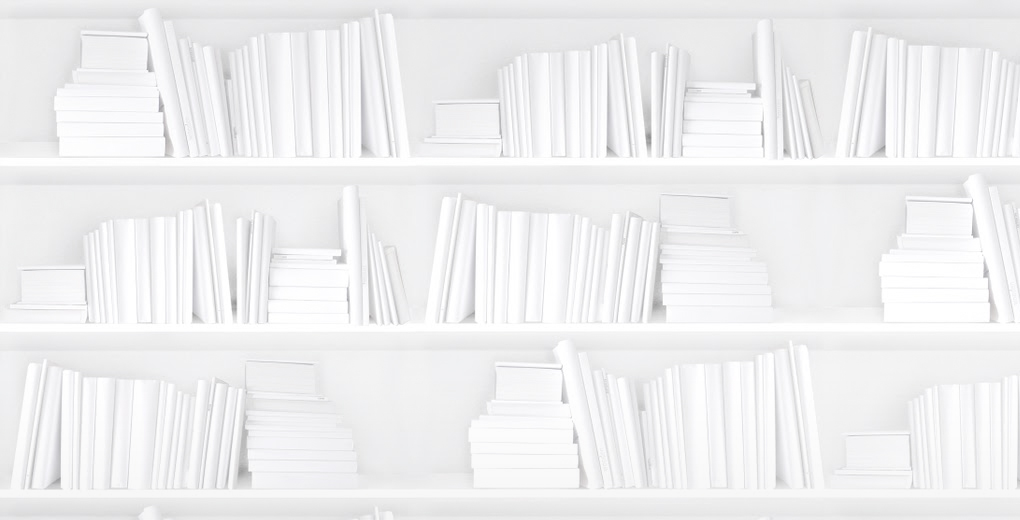





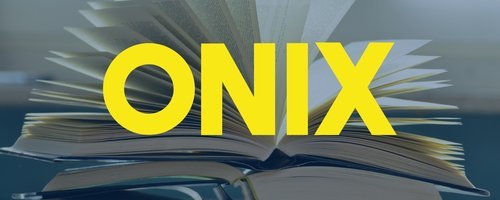
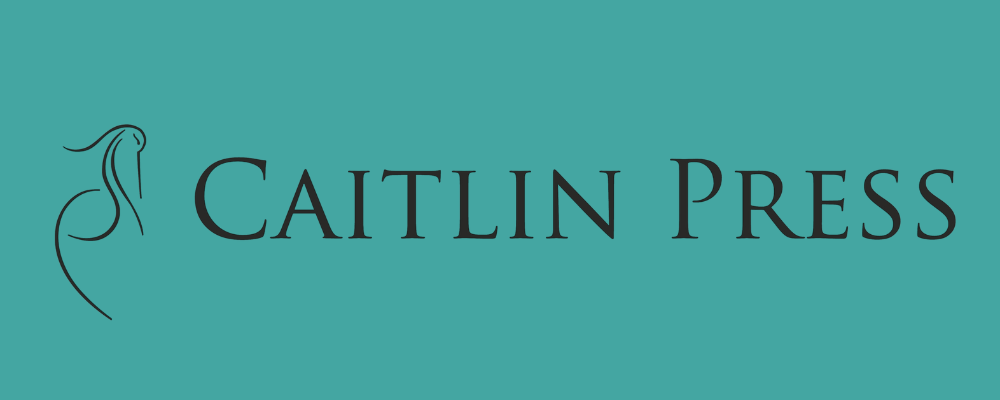



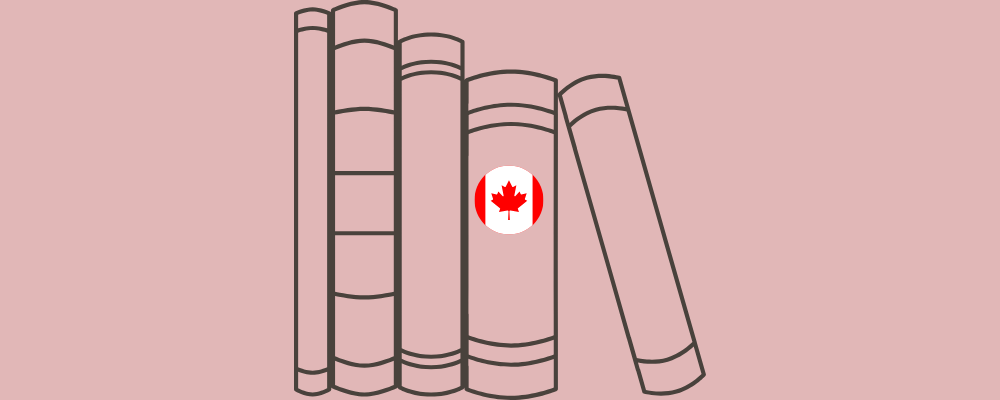


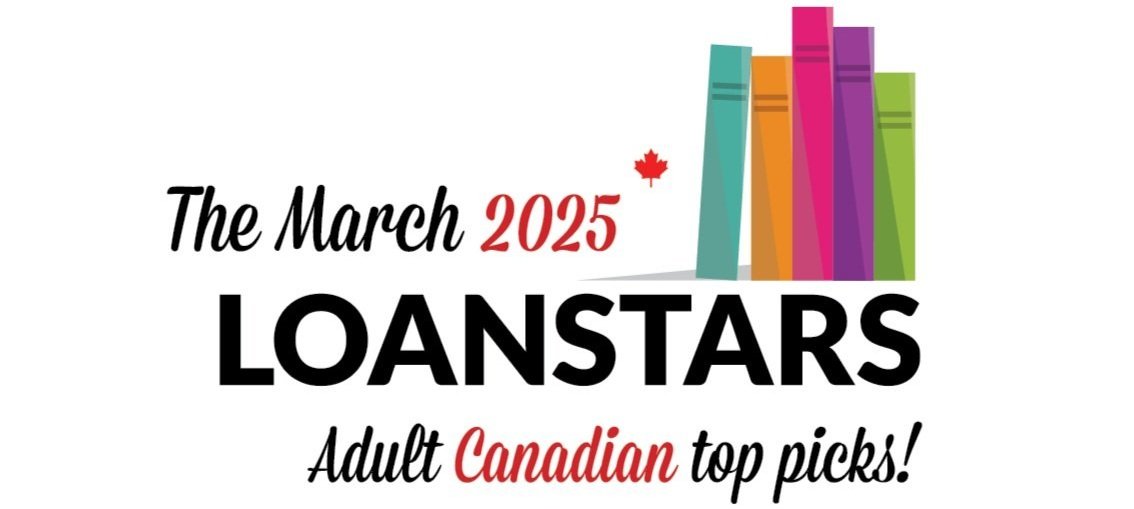

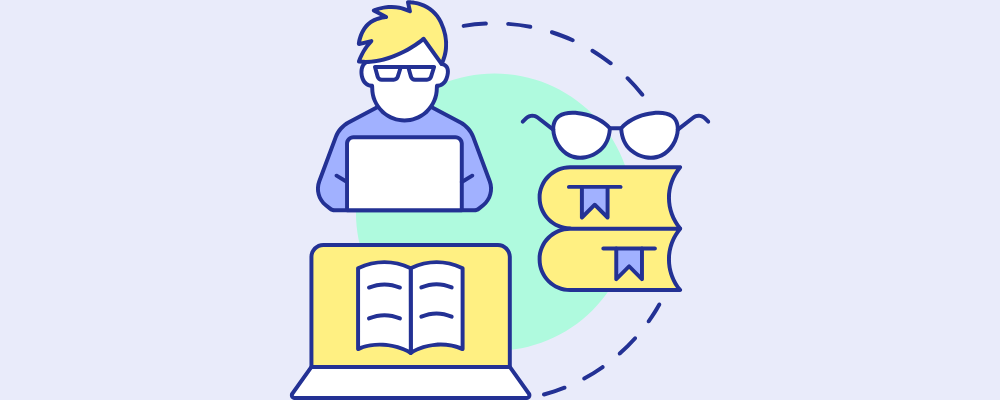

Sales and library circulation data of Body, Mind & Spirit titles during the the first quarter of 2025.