In the Easier with BookNet blog series, we highlight tips, tricks, and features from our products and services that can help you not only optimize time and resources but also make your job effortless. This time we’re sharing tips and tricks for independent booksellers.
The strongest sections of an indie bookstore are almost always the ones that you and your staff are particularly interested in and passionate about. They are a joy to maintain, and of course it’s much easier (and way more fun) to hand sell books you’ve read and enjoyed or know a thing or two about. But, it’s impossible to know all your sections that well, and there are going to be some books you just don’t care about or really like. You may choose to do nothing about that and not carry those kinds of books, which is totally fair. But, in some cases you might want to try something new because your customers have been asking, or you’re curious to see how those books might do in your store.
So, let’s explore a few different types of reports that will show you what books are selling in independent bookstores throughout the country, and how you can use the SalesData website and tool to discover titles that you might not have ever ordered or that you might have missed. SalesData is BookNet’s national sales tracking service for the Canadian English-language trade book market.
We’ll look at four different scenarios you might encounter and how to build a report for each one.
Scenario #1: Ordering books you’re not familiar with
Let’s start by looking at how to order books that you don’t know anything about, but that your customers are asking for. Ones for which you’re thinking that there might be some potential there and that it’s time to start building a section in your store for them.
We’ll use Manga as an example here. Manga appeals to different audiences so we’ll look for Manga for kids, teens, and adults.
Bestseller Report
There are six major types of reports you can run in SalesData and the Bestseller report is the one you want to use when you want to see which books are selling in a particular market, over a specific period of time.
In order to build a bestseller report, the first thing you have to do is select a market — you can choose to look at sales in the All Market (which refers to all the stores across Canada that report their sales to SalesData, and would include the big box stores, the chains, gift shops, as well as independents), you can look at just the Independents (which is the market you’ll use most often), and your own store will also appear in this drop-down menu so you could pull a list of your own top-selling titles as well.
Once you’ve selected your market, you’ll want to choose your reporting period, or the period of time that you want to see sales information for. The Current Week option would pull a list of the top-selling books in the Independent market over the last week, year to date would show us the top-selling titles since January, and the custom option allows you to enter any time frame you like. But when you’re trying to get a sense of what books are currently popular and that you might consider ordering, it’s recommended to choose the Last 52 Weeks option to get a full year’s worth of sales information.
Those are the very basic criteria you need to enter. At this point if you ran the report, it would pull a list of the top-selling books in the indie market over the last 52 weeks.
Above we are looking at the top five highest selling literary fiction titles in the indie market. The first column is the title, followed by the author (or contributor), the ISBN, and the publisher (you could also choose to show the imprint and distributor). Next we’ve got the pub date and the list price. The Units Sold column shows how many copies each of those titles sold in the chosen reporting period and the lifetime units column shows how many have sold so far, up until that period. So, if we had pulled a report for the current week we would see how many copies sold that week, and the lifetime units sold would show us how many have sold in total since the book was released.
In addition to selecting a market and specific time period, there are additional filters you can use to further refine your bestseller report. You can filter your report to pull only Canadian titles, so that would include only books with a Canadian contributor, you can select a specific pub date if you just wanted to look at top-selling frontlist or maybe you want to see which backlist titles are still selling lots of copies, you can choose to look at only hardcovers or maybe you want to see what the top-selling board books are, and you could also filter by publisher.
BISAC Subjects
The subject filters in SalesData are based on BISAC Codes. BISAC Subject Headings are the industry standard for topical categorization which often determines where the book is shelved in a store and determines the genre under which a book can be searched for in a database. When you want to select a subject filter for your bestseller report, you can start typing right in that search box, or you can click through the BISAC subject tree and select your subject that way.
The broad Subject headings are Fiction and Non-Fiction, Juvenile, and Young Adult, and if you click on any one of those, the list expands to include even more headings and subheadings.
Due to the popularity of Manga, and the wide range of titles and subject matter within the genre, you can see that just typing in Manga gives you many different subheadings, which are further differentiated based on adult, juvenile, and young adult titles.
An easier way to find the right BISAC heading, is to look up a book you already know belongs in the section you’re interested in, and see which subject heading is assigned to it. If you look up a particular title or ISBN in SalesData just by entering it into the search box on the homepage, you’ll be able to see all the relevant bibliographic information, including the BISAC subject.
So by running a bestseller report filtered by subject, I am able to get a sense of what manga titles and series are popular. The bestseller report is the best way to get a sense of what people are buying and is especially useful when you have no idea where to start with a particular subject or section.
Scenerio #2: Seasonal titles
Here we want to find out which books to bring in to take advantage of a short and specific shopping window like seasonal titles such as gardening or travel guides.
In this case, we’re more interested in a specific reporting period to see those seasonal sales. You might want to see which gardening titles sold well last spring in order to bulk up your gardening display this year, in which case you would choose the custom reporting period option and look at sales of gardening books from the beginning of April to the end of July. In this example, you could choose your own store instead of the ALL or Independents market, and this would pull up a list of your own bestselling gardening titles — maybe you had a really great display last year and you want to bring some of those titles back in. Or, maybe you didn’t bring in many gardening titles and you remember that you got a lot of requests, so this year you want to be prepared, in which case you would want to look at the all market or indies.
Other examples of when to use a custom reporting period would be if you wanted to see the sales for Halloween books in which case you’d choose the month of October, or maybe back to school books in which case you’d look at sales in August and September.
Using custom reporting periods for your bestseller reports to look at sales during a very specific time is a good way to find seasonal sales information and get a historical snapshot when you’re looking to put together a themed or seasonal section.
Scenario #3: Refreshing a neglected section
What about how to maintain or refresh an existing section that you and your staff might not know very well and so it hasn’t been a major priority, but you think it could be performing a lot better with just a little more effort and attention? For example, you have a fairly new romance section, but you think it could be a lot better. You may be unsure of how many copies of certain titles to stock, or if rom coms are more popular than romantic fantasies. You want to know how your romance titles are selling compared to what other stores are selling. So, you can run a performance gap analysis and see which titles you should be ordering in greater quantity, or which ones you can maybe stop carrying.
From the sidebar in SalesData, select Gap Analysis and you will see a tab for each of the the three reports. Choose Inventory Performance. Setting up a Gap Analysis is similar to building a bestseller report in that you need to select a market and a reporting period. The difference here is that you need to select a home market — the market for which you are trying to identify the gap, which would be your store. You also need to select a comparison market, either the independents or the all markets, which will serve as your sales benchmark.
The reporting period options are the same as those available in the bestseller report, so choose the last 13 weeks, and you have access to the same additional filters here as well.
Something else to pay attention to are the subject headings. If you see that Fantasy, Contemporary romance, and Romantic comedy are the subheadings that appear most often at the top of your list, and not as many historical fiction titles, then when you’re ordering for this section keep that in mind and go heavier on the fantasy and contemporary romance titles.
The Inventory Performance gap analysis is the report you want to use when you want to evaluate and increase the performance of a section that you think could be doing better, but that you still struggle with a little and need a bit of guidance to decide which titles to bring in and in what quantity.
Scenario #4: Picking the hot titles
Lastly, let’s look at how to find books in subjects that you don’t want to devote a whole lot of shelf space to, but you want a few must-haves and perennial bestsellers on hand, for example, business books. There may not be huge demand for business books in your independent bookstore but every once in a while you may get someone who asks for a popular title like 48 Laws of Power. You may want to have a few of the classic, best-selling must-haves available.
You could run a bestseller report but a buying gaps analysis would also be useful since it will pull up a list of books that are selling well in other indies but that you’ve never ordered before. These titles would be new to you and the store. Setting up a Buying Gaps report is the same as building an inventory performance report — we select a home market and comparison market. The reporting periods are a bit different in that they really look at the last month, but the custom period is still an option. Select Last 4 Weeks. In this case don’t filter by pub date to have some best-selling backlist on hand. And lastly, enter your subject.
The buying gaps report is really great for when you want to capture titles that might’ve missed, or when you’re looking for titles in a subject that you don’t typically order.
And that’s it! We’ve looked at three different reports using various criteria and filters to help you find and sell books that you don’t know very much about or particularly like. And you can use these same reports to help you expand and refresh any section of your store, and help you make informed decisions based on some readily available and current market research.
Need more individual help? Reach out to the SalesData team and we’ll do our best to answer your questions. Looking for even more actionable tips to leverage the power of BookNet’s products and services? Read other instalments of our Easier with BookNet blog series.

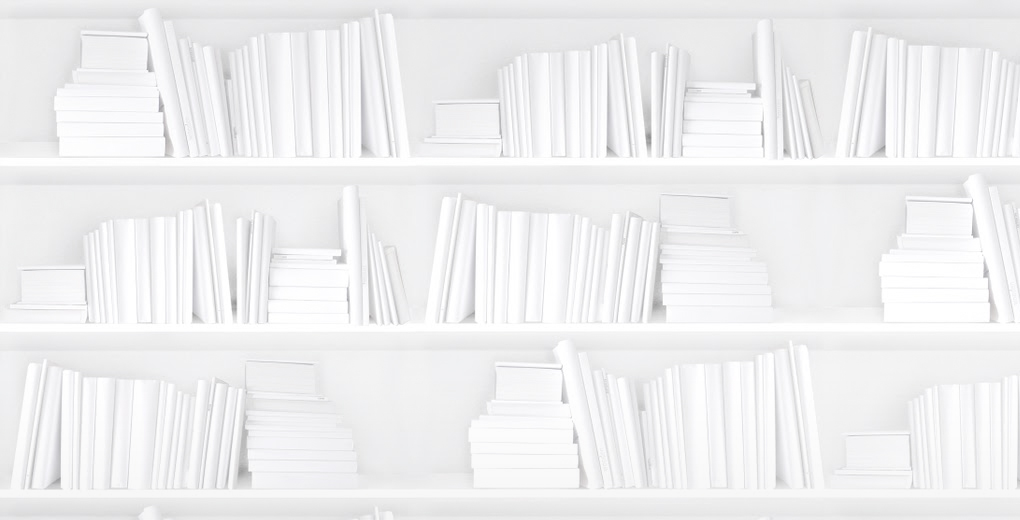









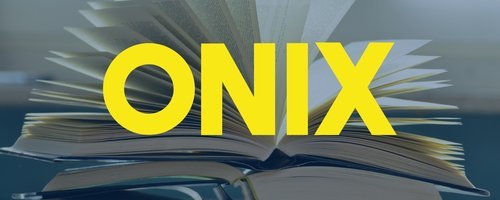
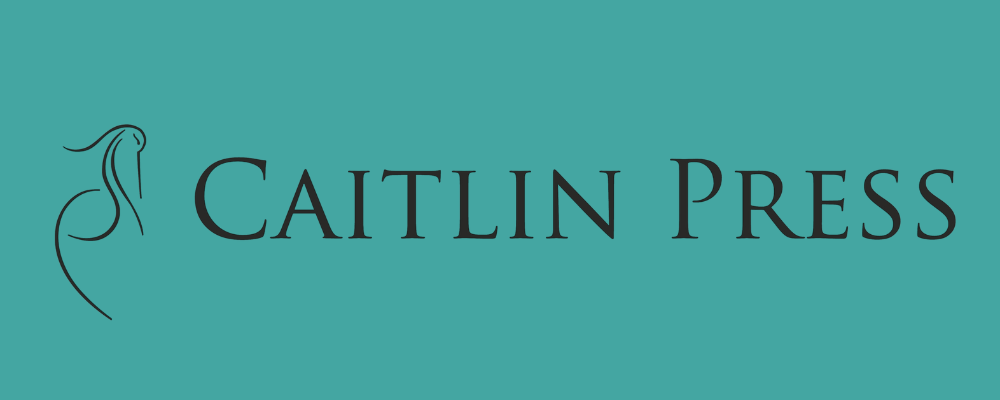



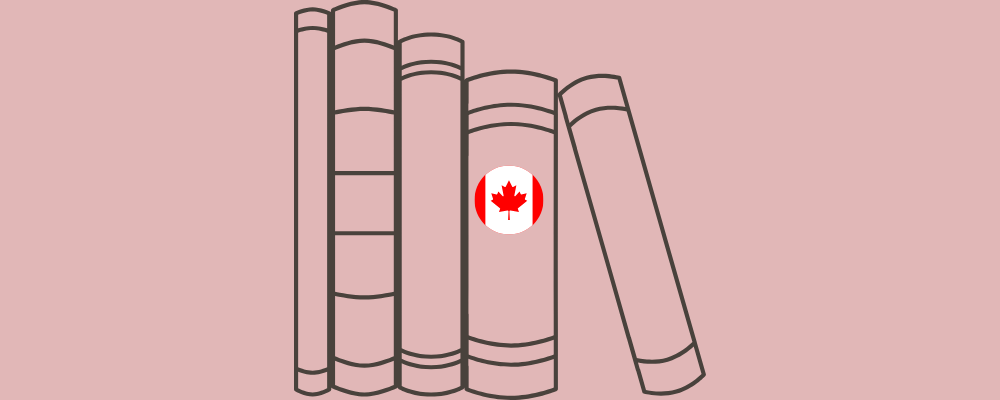


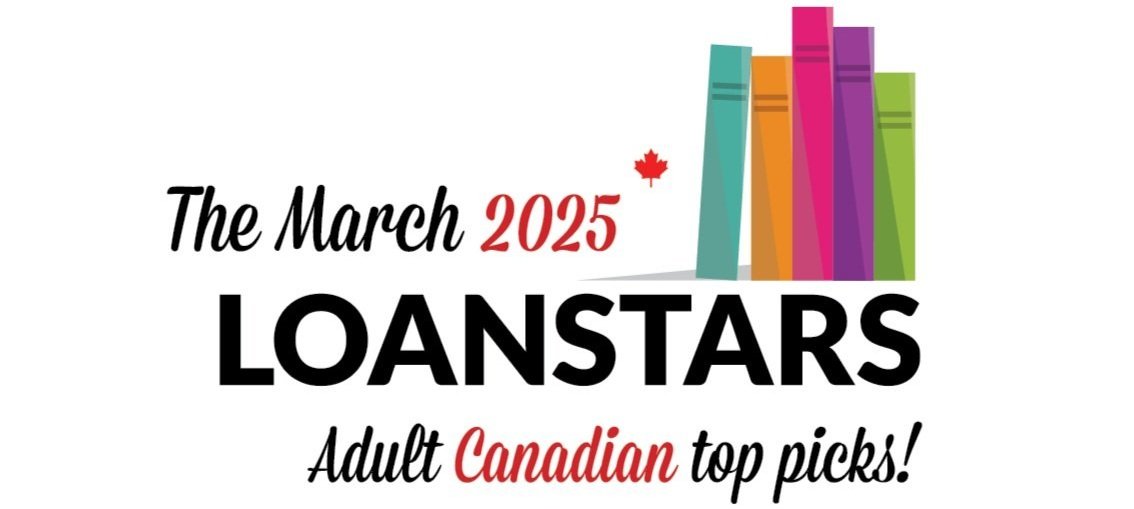

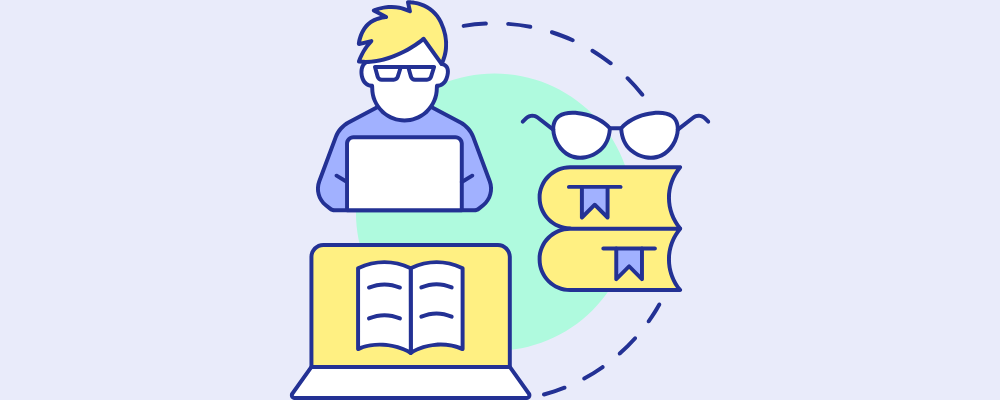

Sales and library circulation data of Body, Mind & Spirit titles during the the first quarter of 2025.