The best Chrome extension on the internet is now better than ever! And it’s available on Firefox, too! Bibli-O-Matic has had a facelift and a behind the scenes overhaul as well.
If you don’t already know about Bibli-O-Matic, let us extoll its virtues for you here. And if you do know about it, read on to see all the changes we’ve made to the extension to make it even more helpful for you!
Bibliographic data for ISBNs on the web
Bibli-O-Matic automatically finds valid book ISBNs (both ISBN-10 and ISBN-13) on any web page and inserts our icon next to it.
One click of that icon pops up detailed bibliographic information about that title. The information is pulled from the BiblioShare database so if we have it, you’ll see it:
Title and subtitle
Contributor — including the Canadian marker if applicable
Format information — binding, price, page count
Metadata keywords
Switch between ONIX 2.1 and 3.0 where available
And more
At the bottom of the pop-up window, there are links that will allow you to view the full ONIX record in our BiblioShare database (either the 2.1 or 3.0 record depending on which you’re currently viewing), the book’s title detail page in SalesData or LibraryData, and the book’s catalogue page in CataList.
Bibli-O-Matic puts everything at your fingertips for easy reference. You can quickly see when BiblioShare last received the record, if there’s a cover image loaded for a title, whether there’s incorrect or outdated information on a site you’re visiting by clicking the ONIX record link in the pop-up, and much more.
New advanced features
The new and improved version of Bibli-O-Matic has robust advanced features as well which allow you to improve and customize your experience. Once you’ve installed the extension, you can click on the icon in your browser toolbar to pull up the quick menu.
Here you can choose whether Bibli-O-Matic runs automatically or on a case-by-case basis. If you would prefer to choose when to run Bibli-O-Matic, you can open the quick menu and click ‘Run Now' on any tab you would like to search. The quick menu also allows you to chose whether you would like ONIX 3.0 or ONIX 2.1 data displayed as the default.
If you want even more customization options, we’ve got those for you as well. Choose which fields you would like returned in your pop-up window. All fields are turned on by default, but if you’d like to see series information but not Thema subjects, you can do that. What about returning geographical qualifiers but not page count? No problem! Toggle all the fields on or off depending on your needs and change them at any time.
See how it works or install it now!
Have questions or feedback, we’re always here to help, drop us a line!

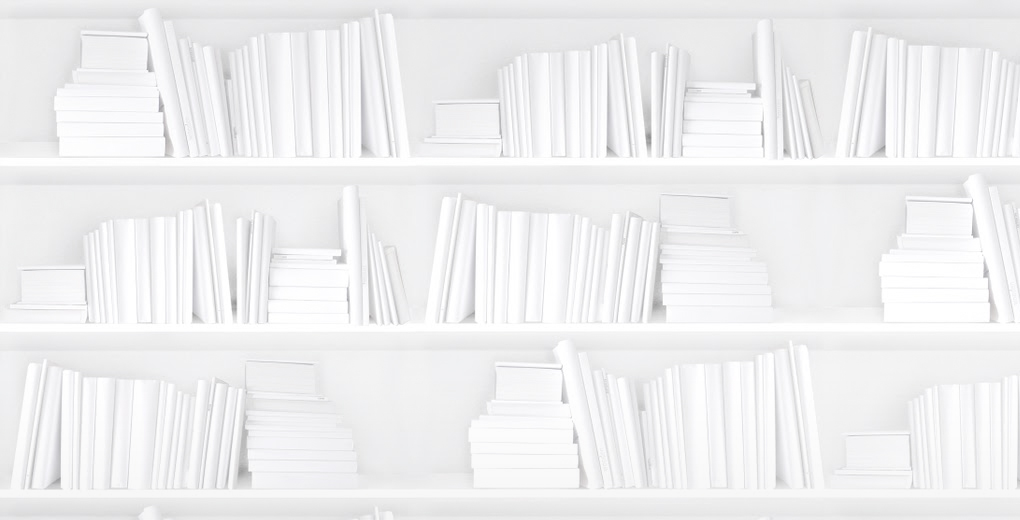

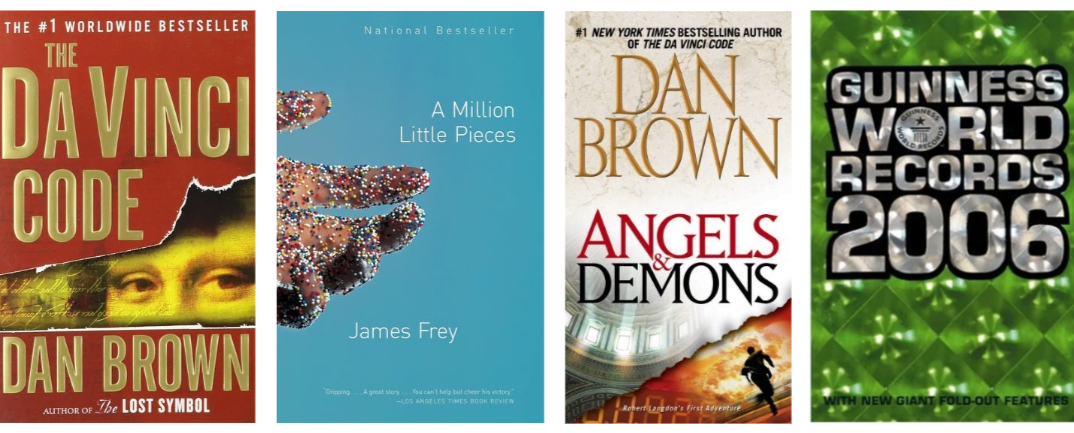


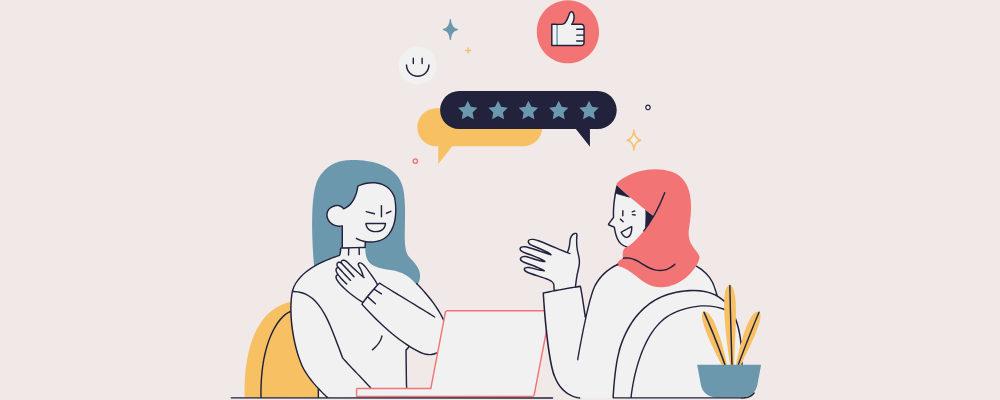


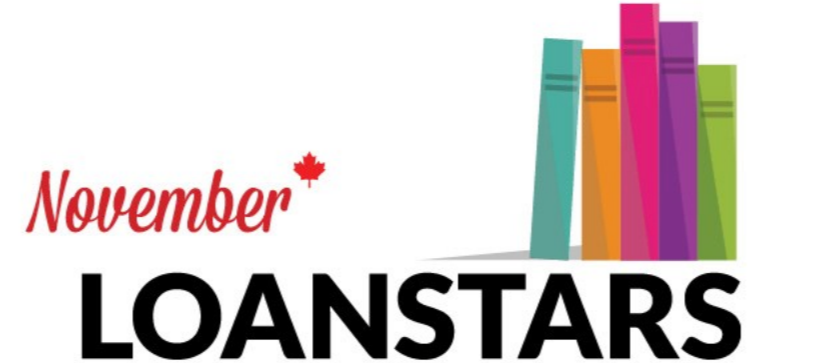





Expanded Thema worked examples do deeper dives into single book to showcase content and contributors relating to Indigeneity.