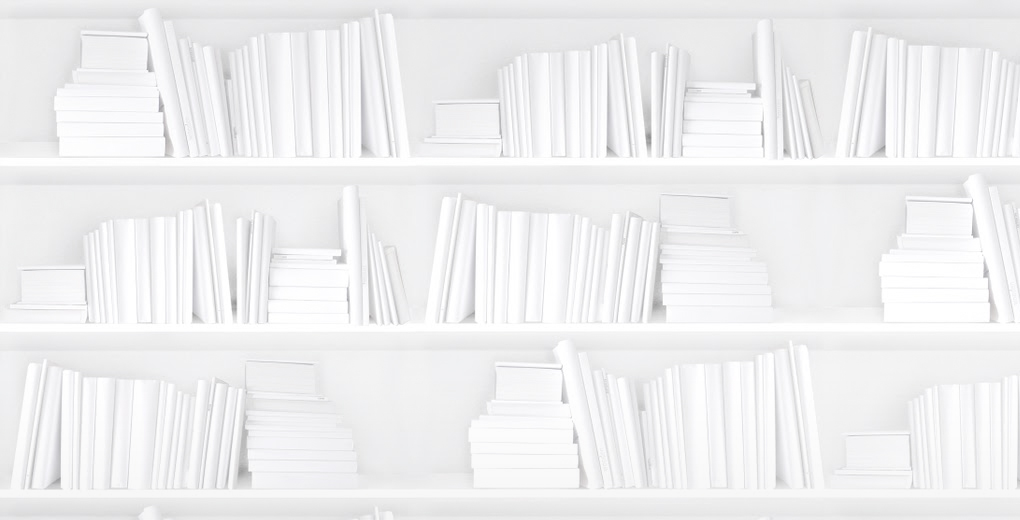Erica Gamet has been involved in the graphics industry for nearly 30 years. She is a speaker, writer, and trainer, focusing on Adobe InDesign and Illustrator, Apple Keynote and iBooks Author, and other print- and production-related topics. She is a contributor to InDesign Magazine and CreativePro.com; has spoken at the InDesign Conference, PePcon, the iBooks Author Conference, and Making Design in Norway; and she offers online tutorials at CreativeLive.com and through her own YouTube channel. When she isn’t at her computer, she can be found propelling herself around on two wheels in Colorado or the Pacific Northwest.
Erica will be leading a workshop at ebookcraft called So You Think You Can Style.
People who have been to one of my classes or workshops know that I'm all about making my software work for me, not against me. I've written on automation tools in InDesign in the past, and I espouse using these tools in most classes I give. I blame this devotion to automation on the fact that — at my core — I'm just lazy. But also smart. Why do the same thing over and over again?
It always surprises me when I talk to fellow creative pros and hear how little they are using the productivity devices that are part of most modern-day software. From styles to preferences to templates, if you're using Adobe InDesign as part of your creativity workflow, you owe it to yourself to adopt some of the practices below.
Set it and forget it
One thing that can needlessly take up too much of my day is inputting the same settings in each new document. My mantra is that if I've done the same thing twice, there's probably an automated solution for it. This starts with preferences and defaults within whatever software I'm currently working in.
I work primarily with InDesign and one of the most important defaults I set is the font. I want to set it once and have it remain the default from that point forward. If you set an option with no document open, that's exactly what will happen. In addition, if you set a preference with a document open, but nothing selected, it will become the default for all new similar items within that document only.
But back to setting that default font: Select the Type Tool, then head to the Control Panel and select your font of choice from the font pull-down menu. In fact, you can select any other type options you'd like to lock in. For instance, I set my kerning to optical so I don't have to think about that again.
When it comes to images, I feel like I spend too much time traveling up to the Object menu and playing with the image fitting options. To cut down on that time-waster, head to the Frame Fitting Options (Object > Fitting) to choose your favourite fitting method. My fitting of choice is Fill Frame Proportionally, so that — no matter what size or shape frame I create — my images will always fill to the edges. I also choose Auto Fit so that when I inevitably re-size the frame, InDesign will continually adjust the image fitting for me.
Lastly, I like to have a streamlined set of swatches in my documents. I've removed all the swatches possible (Registration, None, Black, and Paper can't be removed) and added ones I'd like to have always available to me. As soon as I create a new document, I can also load up any document-specific swatches I need from other InDesign documents using the Swatches panel menu. Now I'm ready to start creating and adding colour instantly.
Get stylin'
If you're not using styles, you're working way too hard for the software, instead of the other way around. Styles in InDesign exist for just about anything you'll create. There are text styles, object styles, and even styles for creating tables. I'm often asked why we should use styles. I always wonder, "Why wouldn’tyou use them?" The short(est) answer is that styles give you consistency in your documents but also make it easy to make those client changes that we know are sure to come.
InDesign handles text styles and gives you so many options; you owe it to yourself to learn about them. By defining — and refining — what your text should look like, you can be sure that your body text on page 1 will look the same as it does on page 51, or from one sales flyer to the next as they lay side-by-side at your tradeshow booth. I personally enjoy the flexibility of styles in InDesign, since I don't always have a completely thought-through idea of what my text should look like at the beginning. I often start with an idea, then refine it. Being able to base a style on another style is also supremely helpful. By using this cascading styling, I can make a change to the parent style and all child styles will update throughout the document. I never get tired of seeing that in action.
Master (your) pages
Another automation favourite of mine in InDesign is the use of master pages. Being able to put items on one page and have those items populate throughout my document is nothing short of magic. Getting them set up properly takes some practice and often some pre-planning, but it's definitely worth the time. If you have items that need to appear throughout your document, chances are they'll do best on a master page. When it comes time to change or update, it'll be a snap!
Like styles, you can even create a hierarchy of master pages, so that changes to a parent master will ripple down through all the masters based on the parent. Subsequently, all document pages with any of those child masters will also change. Presto, change-o!
If you're working with a lot of text — and that text might need to sit in different configurations — be sure to take advantage of the Primary Text Frame feature. Text flowed into this magic text frame will re-configure and re-flow if the master page's size, orientation, margins, or other attributes ever change.
Work faster, play sooner
Don't feel like you need to master — or even use — all of these time-savers right away. We all have work that has to get done and sometimes the best and fastest way to complete a task is via the way we are most familiar with. But, I promise that these productivity habits and others are worth learning and mastering. Taking time to do your homework on the tools that make your job easier gives you more time to go out and play in the creative sandbox.
If you'd like to hear more from Erica Gamet about InDesign styles, register for ebookcraft, March 21-22, 2018 in Toronto. You can find more details about the conference here, or sign up for our mailing list to get all of the conference updates.