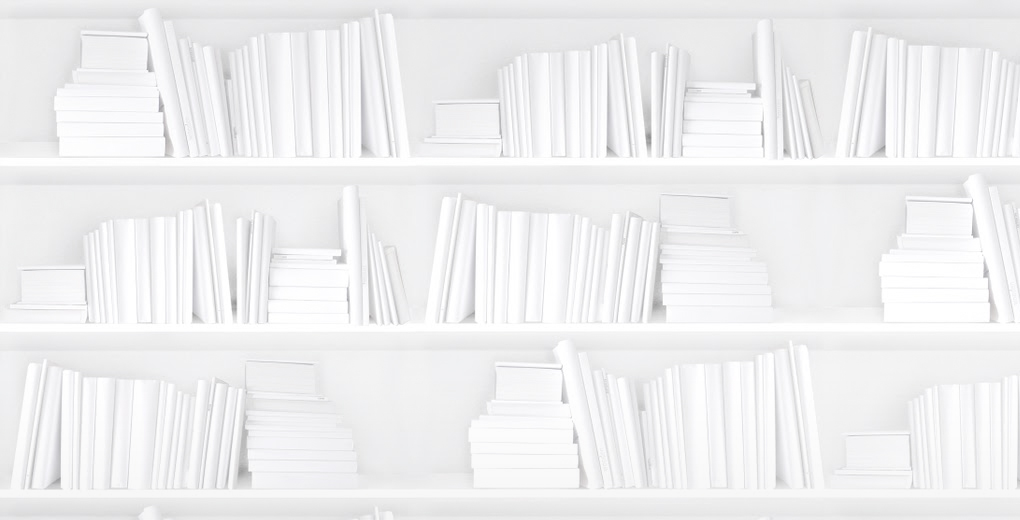I found a new tool this morning that is very intriguing. I have been playing around with it a bit and have found that it isn’t the most intuitive when it comes to usability but you can figure it out easily enough. Calibre is a feature rich e-book manager with a cover flow browsing functionality and network sharing so you can sync your e-book catalogue with the Stanza reader.
When you start up calibre (which works on mac OS/X, Linux and Windows) you let the software know where your e-books are and it imports the titles with metadata and all. If you don’t have very complete metadata with the e-book you can use isbndb.com or LibraryThing.com toe help populate the fields.
With Calibre you can leave comments on your reads, and use the tagging system for organizing your collection beyond the basics of genre and author. Calibre supports extensive file conversions, with the ability to convert over thirteen document formats into EPUB, PRF and MOBI formats for use on popular e-book readers like the SONY PRS 500/505/700, Cybook Gen 3, Amazon Kindle (1 and 2) and the iPhone (with the stanza reader software).
You can also set up Calibre to fetch news from websites and RSS feeds and convert it into a compatible format, so you can load up your e-book reader with information from your favorite sites. There’s even a built-in web server so you can access your e-book collection remotely.
Using Calibre: (with thanks to mobileread)
1. Install (get it here)http://calibre.kovidgoyal.net/
2. Use “Add Books from multiple directories” to get it to load your existing eBook collection. Now, it’ll handle nearly all formats that I’m aware of, and will pull them all into 1 library. PDF’s, LITs and PCRs all mixed and treated the same; you’ll see how well this works now…
3. Set your default output to EPUB (button in top right area). This is the standard that Stanza works best with.
4. Clean your library up:
Set up free ISBNdb.com and LibraryThing.com accounts. Calibre helps with this. It’s worth the minor effort; with these you get an intelligent assistant to help you ID your book’s ISBN, and from there you can get the cover art
For each book, press E to edit metadata, then use button “Fetch metadata from server”. You will be given a list of likely matches to your book title and author. If not, you need to check the title and author in this same screen—they may have silly filename characters that need editing. You’ll figure it out easily enough
Once you have the metadata, click “Fetch cover image from server”. Select cover, and close with “OK”
Do for all books, and your books will be nicely completed with author, title, publisher, date, cover, and in most cases a synopsis (blurb)!
Consider adding tags; if you do this, they will appear as subjects in Stanza iPhone. Nice for separating fiction classes, non-fiction subjects, hobbies & interests, etc. Note that from the above metadata, stanza will automatically group authors so don’t tag them.
5. Now you need to convert all your books: Select the lot, make sure you have chosen ‘EPUB’ as the output, and click “Bulk Convert” button. Just accept the box that comes up as blank. Now, here’s where calibre comes into it’s own; even though you had mixed formats, you will end up with all books having both the original format, and the desired EPUB format, BUT your library will still look like a single list. Nice! Gone are the days of storing multiple directories for different devices.
Getting your books into Stanza:
1. This is surprisingly easy. Do not try to open each book in Stanza desktop and then ‘share’ to your iPhone. Takes time, covers get lost, and some LIT files will not open. Rather:
2. Use settings in Calibre (minute hammer button in top right area) to check the ‘Content Server’ is started
3. Make sure your iPhone and PC are on the same WiFi network
4. In Stanza iPhone, choose ‘Online Catalog’, then the ‘+’ button in bottom right
5. Choose ‘Add Stanza Catalog’, and enter a name (eg My PC library) then
http://192.168.1.2:8080/stanza
6. Now download each book—1x1 I’m afraid unless someone can suggest how to do this faster…
7. That’s it; a complete library, nicely organized, on an awesome reading device. Forget Kindle, forget WindowsMobile’s head start.