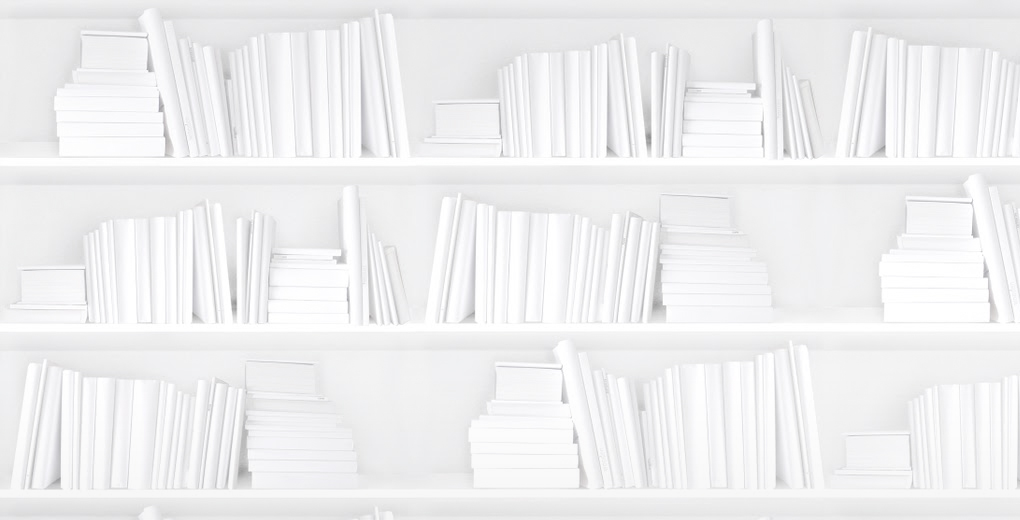It’s a brand new day in BNC SalesData land! We hope you are finding the new features and tools useful. If your experience so far has been great, that is fantastic.
If you are scratching your head wondering what we were thinking, well, this blog series may be for you. Over the next several weeks, we will be blogging tips and tricks for using the new and improved BNC SalesData.
I am kicking us off with tips for Editing Your Saved Reports.
In the old system, it used to be that if you would want to make changes on your saved report, you would have to refine your report criteria, display the results and click Save, then reselect the name of the report you were overwriting and resave it using a 3 step process.
In the new BNC SalesData, the process is much simpler.
Step 1: Select the report you wish to modify by clicking the report name either from the quick list right on the front page, or by going to Saved Reports>Manage Saved Reports. If you created the report it will be in your My Reports folder. If it is a report created by someone else, it will appear in your Shared Reports folder.
Step 2: You will see your report appear on the refreshed screen.
Step 3: Click refine report.
Step 4: You will see your report criteria display. Make the modifications that you wish to make, and then click the Save button right from the form.
Your modifications will be saved for the next time the report goes out.
Easy-peasey lemon squeezey, without the pips!
Next week: Using the Early Data Preview